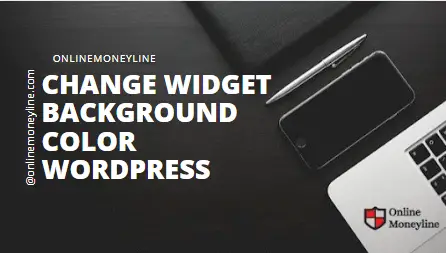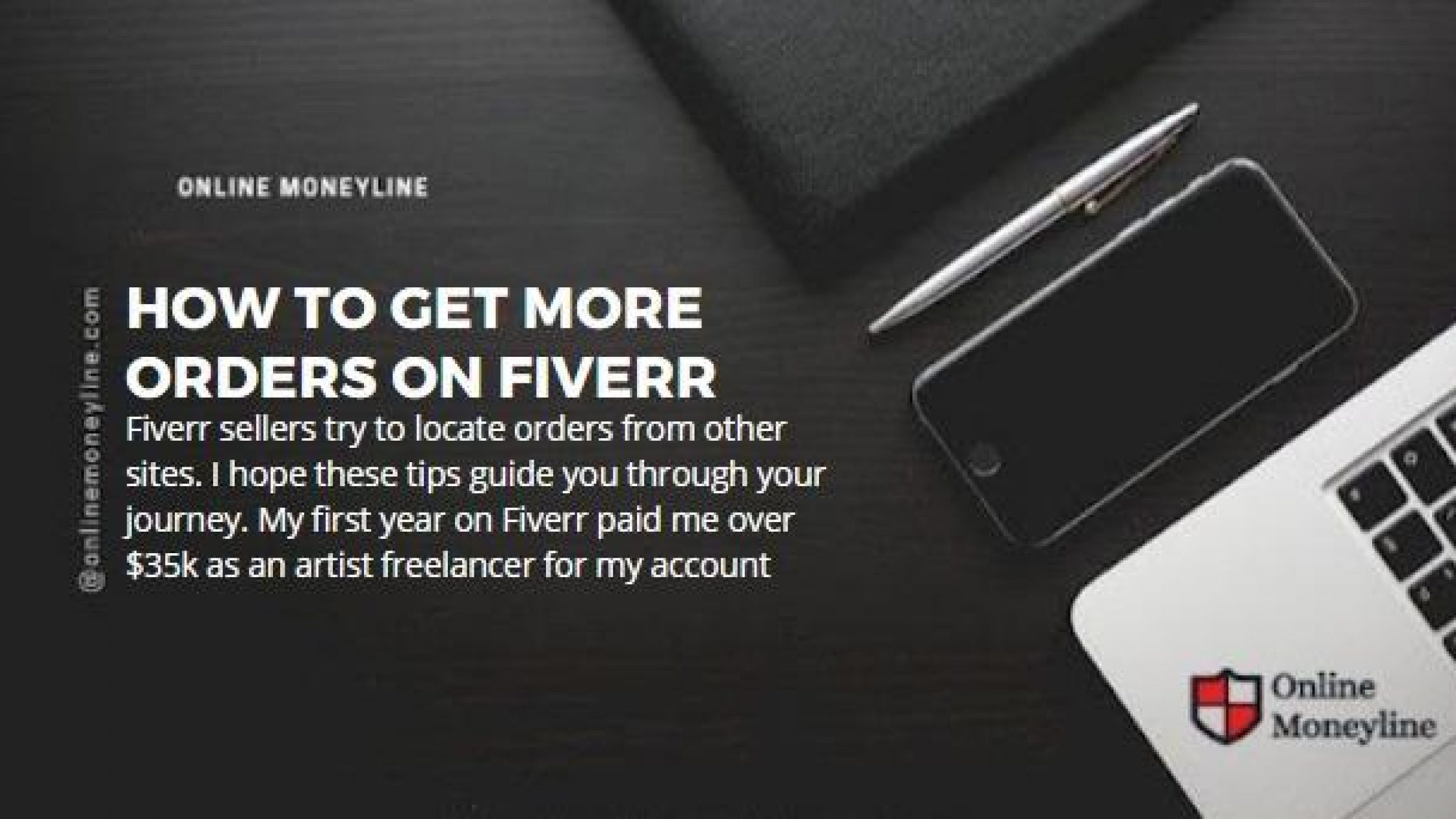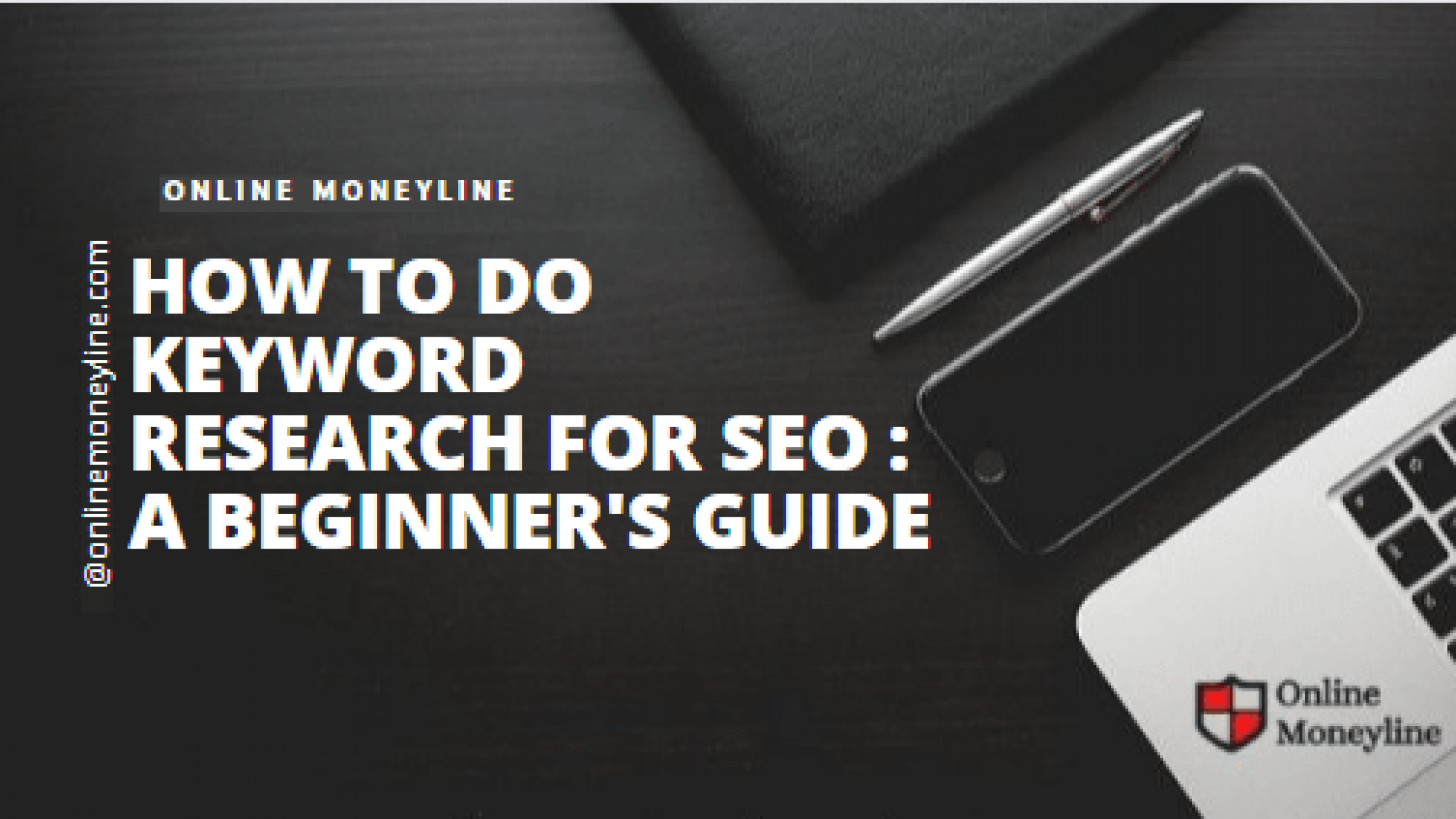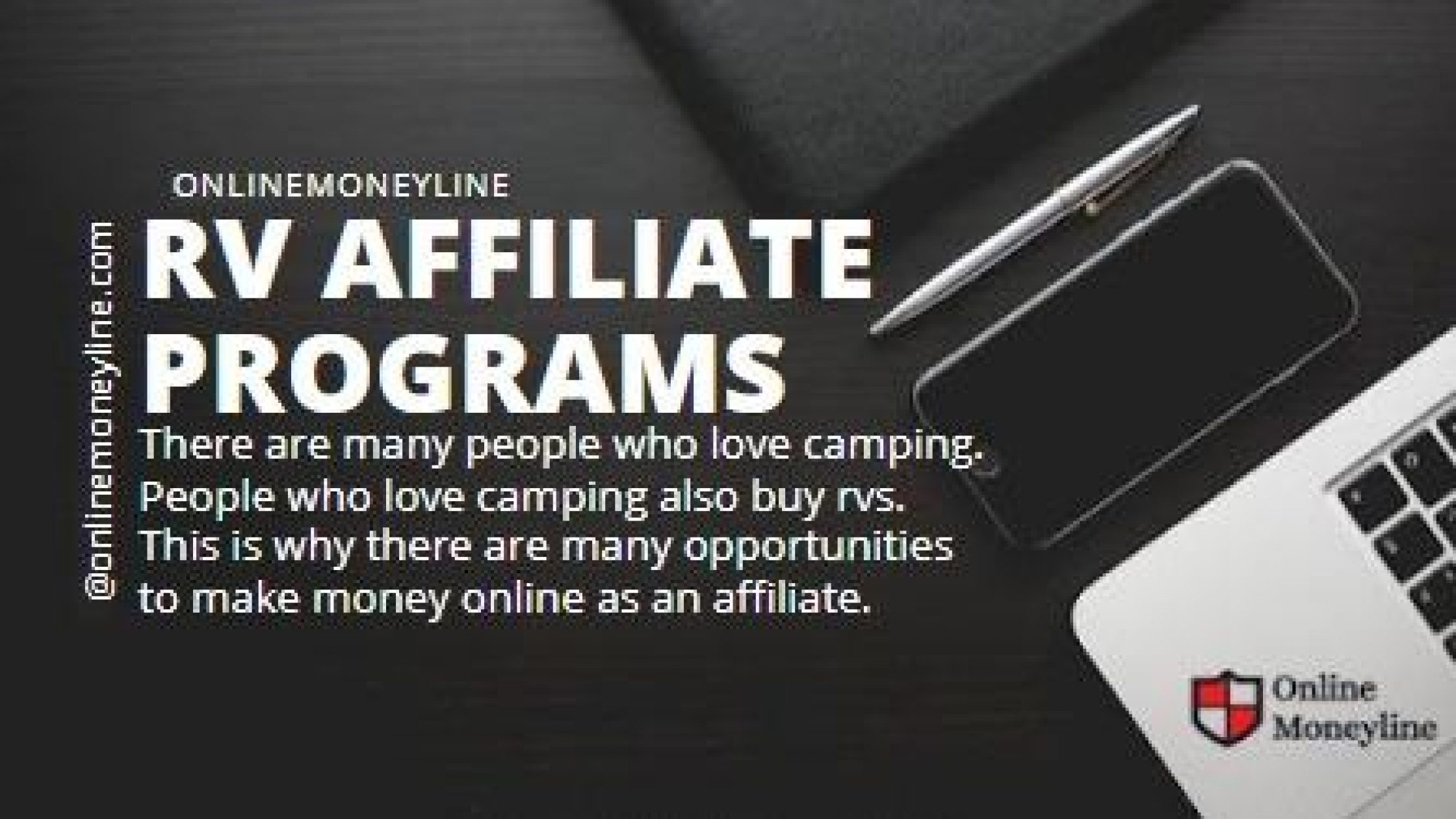Are you tired of seeing the same old boring color every time you visit your blog? If you’re using a free theme, then chances are you’ve already tried changing the background color of your site.
But if you’re using a premium theme, then there’s a chance that you haven’t even thought about trying to change the background color.
You may not realize that you can change the background color of any website, including yours. All you need are a few simple steps.
How To Do It?
There are two ways to change the background color of widgets in WordPress.
One method involves using CSS directly, while the other requires an additional plugin. We will start with the first method. If you already have a working knowledge of CSS, then skip ahead to the second method.
Both require plugins. The first one requires a plugin to run, while the second one does not. The plugin method is easier and beginner-friendlier.
Related:Fiverr Profile Picture Size & Rules – Must Have!!
Method 1– Using Widget CSS Classes Plugin
Download the widget from the WordPress dashboard. You will need to install the plugin first. Search for “Widget” and click on “Install Now”. Once installed, activate the plugin.
Step 1 – Create a WordPress website
Step 2 – Install the plugin “Background Color Widget”
Step 4 – Click Add New
Step 5 – Select Background Color Widget
Step 6—Publish and enjoy the new background color of your widget in WordPress.
Method 2 – Without Using Plugin
In this article, we will see how to change the background color of a specific widget in WordPress. We will also see how to add a border around the widget.
Let us start with step 1. First, we need to find out the class of the particular widget whose background color we wish to change. To do this, right-click on the widget and then select Inspect Element.
A window will pop up showing all the properties of the selected widget. Scroll down to the bottom of the page and you will see the class attribute. Copy the value of this attribute and paste it in your code editor. Now, let us move on to step 2.
Step 2 – You’ll notice that there are two classes assigned for the Recent Posts Widget. These classes are widget and widget_recently_entries. We need to use the class that is specific to the widget we’re using, so we use widget_recently_entry.
Related:How to Remove “Powered by Blogger” Attribution
Why Change The Background Color In WordPress?
A WordPress theme comes with a default background colour. You can change the background color to make your site stand out from other sites. This will help you highlight important information on your site and increase conversions.
You can easily change the background color of your WordPress site using CSS. You can choose from a range of options, including:
• Color scheme
• Background image
Use the WordPress Customizer to change the background colors.
Bonus –Change Background Color By Adding Custom CSS
You can also change the background color of any element on your site using the custom CSS editor in the WordPress Theme Customizer. 1. Go to the Theme Options page. Click on the Background Color link under Appearance.
2. Select the color you want to use for your background color.
3. Click “Save Changes.”
4.Go back to your site and see if the background color changed. If not, try another color.
5. Once you get the right color, save the changes.
6. Now you can add any other customizations you like. For example, you could add a logo image to the top left corner of your site.
7. To do that, go back to the Design Settings page.
8. Scroll down until you see the Logo Image section.
9. Add an image by using the upload tool.
10. Then scroll down again and select the position where you want the image to appear.
11. Finally, click Save Changes.
12. That should be all there is to it!
Conclusion : How To Change Widget Background Color In WordPress
The CSS selector is an important aspect of web development. You can read more about it here. If you are not sure what a selector is, then you can read more about it in the link provided above. Feel free to ask questions if you need help.