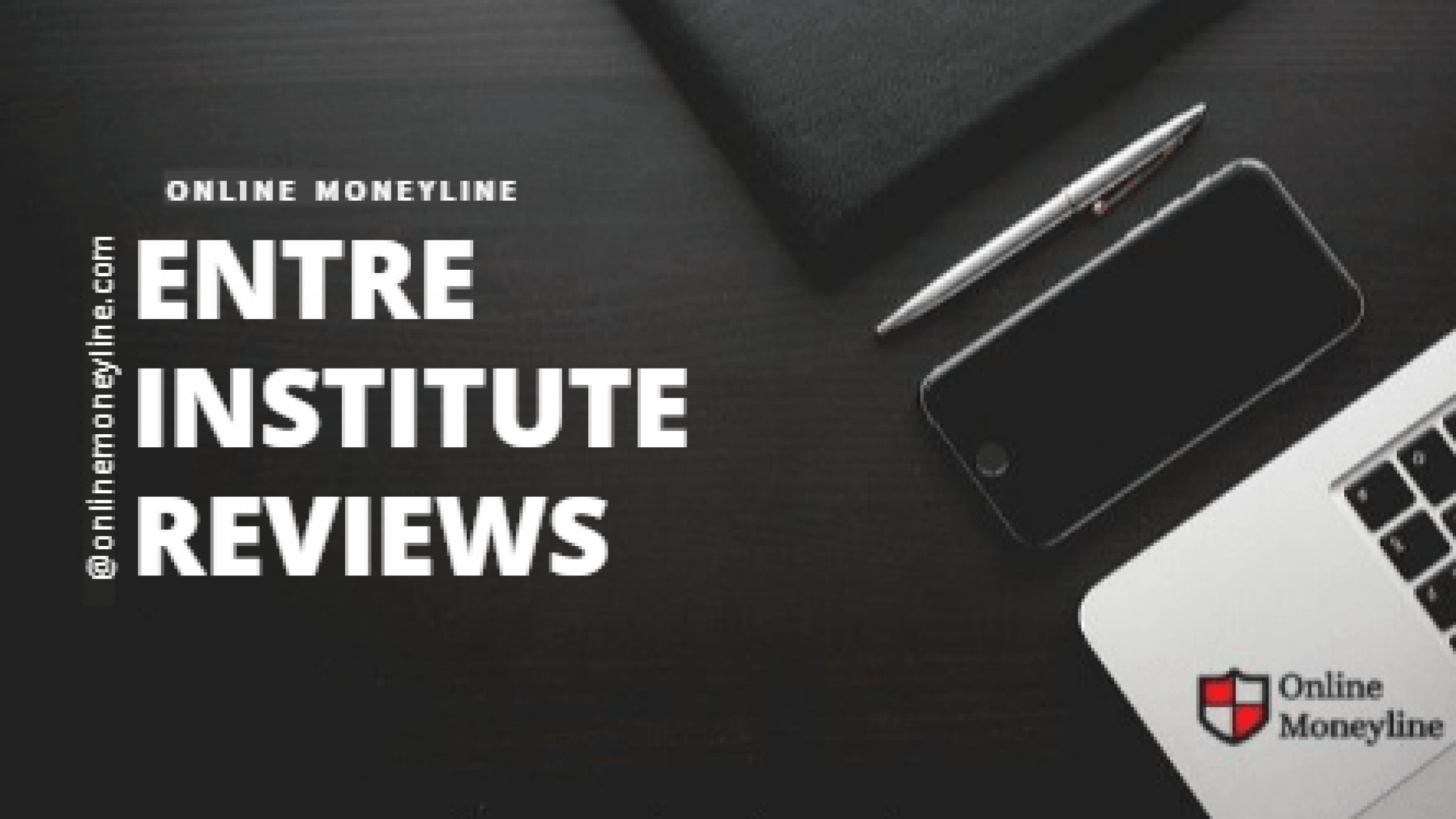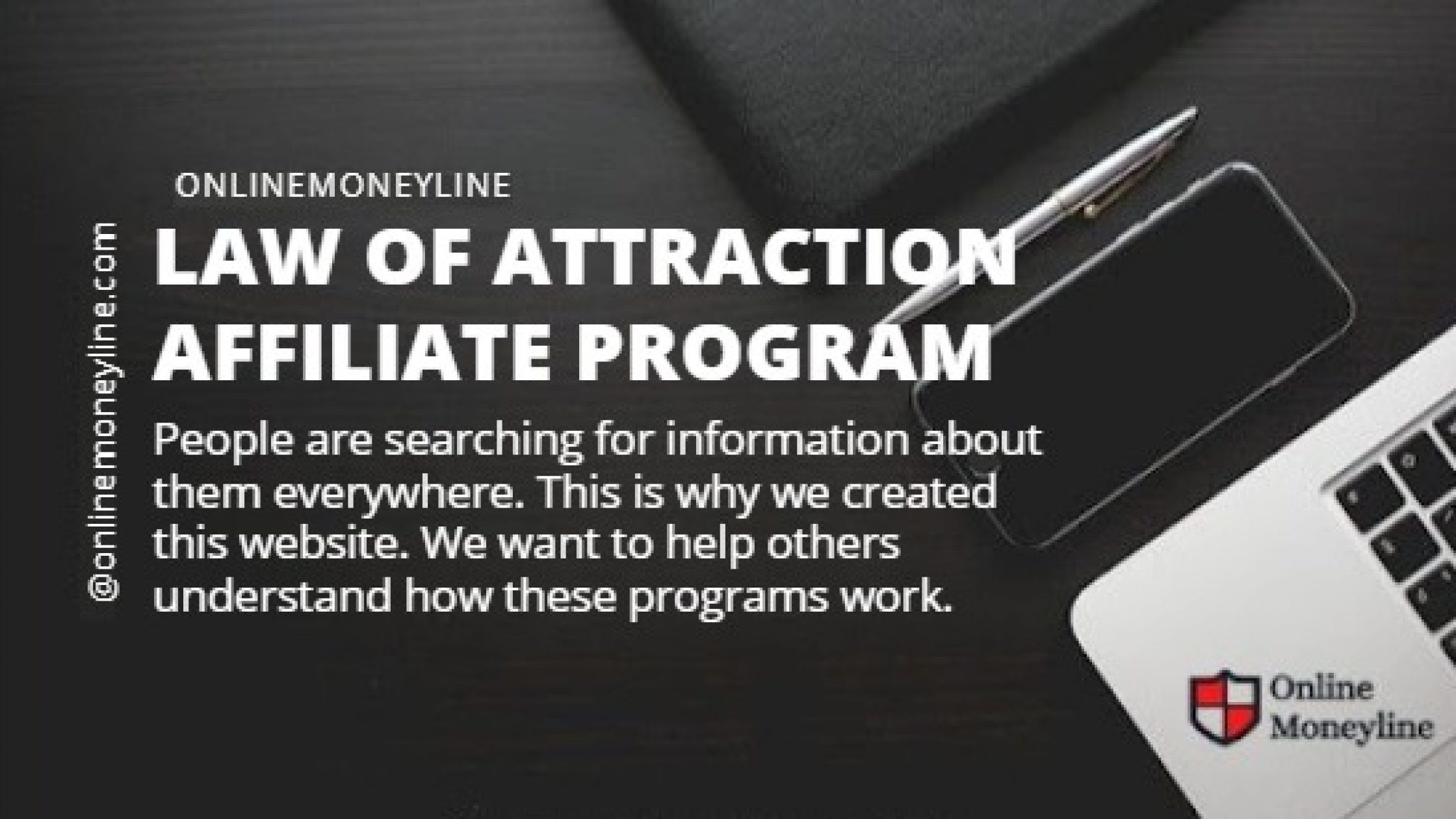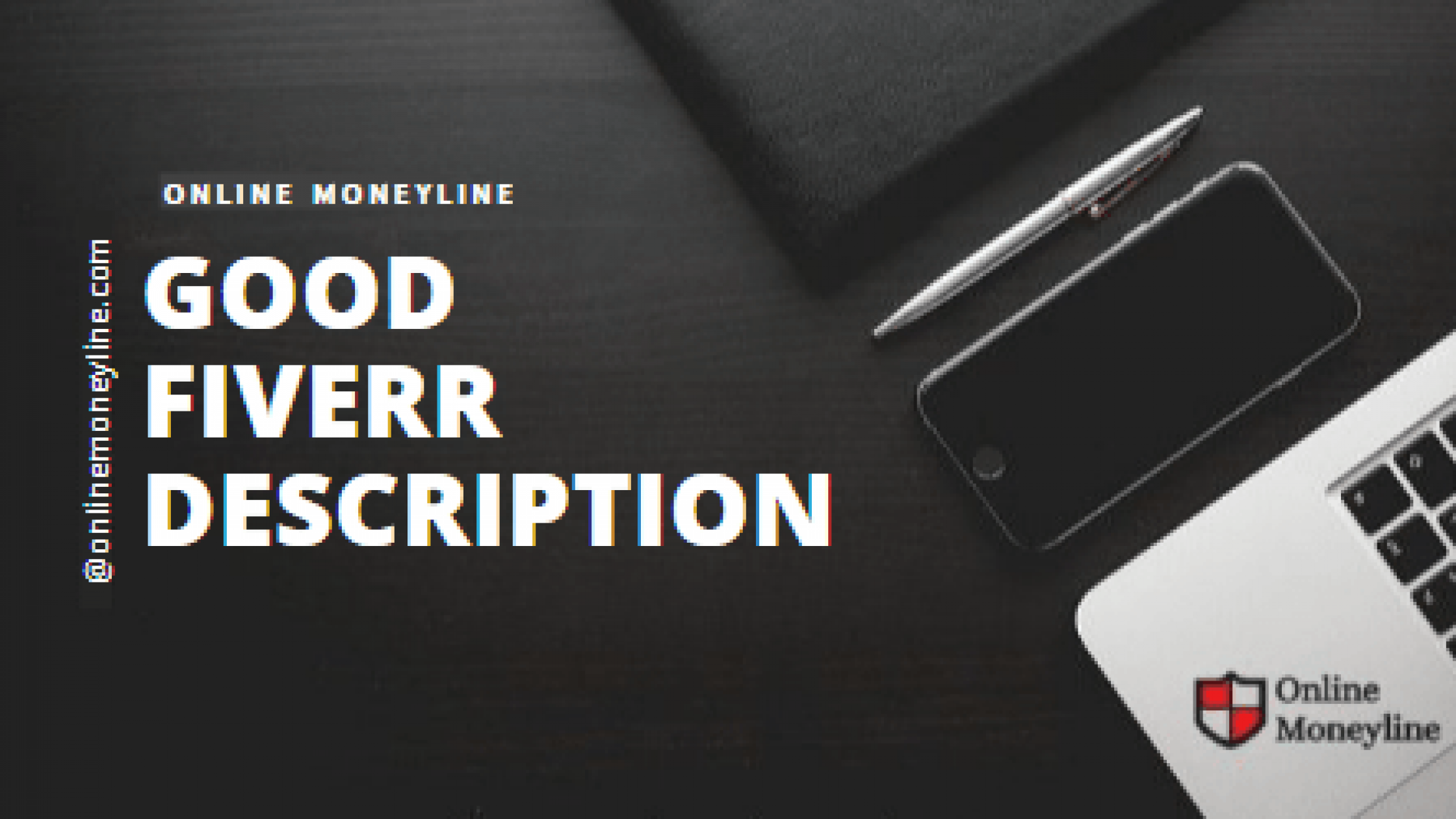The Fiverr Dashboard
When you log in for the very first time as a seller you should see something like this:
- Your Inbox
- Basic Seller Information
- Metrics
- Seller Level
Analytics and Earnings
Clicking the Analytics button will take us to a page where we can see how we’ve performed on Fiverr. We can check out this page by clicking the Earnings button. In between these two buttons is a button for promoting our gigs.
Related:Sell Services On Fiverr
Fiverr Dashboard For Buyers
You’ll see gigs listed here, but you won’t know what they are until you click them.
You can use the Find Service search bar to find freelancers directly. However, you could also use the categories on the page to find something you needed.
Hovering over them gives you access to a bigger listing of sub-categories to choose from, and the explore button at the top opens up giving you access to similar things as the Community tab did on the Seller Dashboard, with the addition of a few guides and a discover function.
This section showcases a few of Fiverr‘s top freelancers.
You can check your messages using the Messages button, while the List button takes you to a Page with all of your favourite gigs (if that‘s something you do), Which is useful if you‘re a frequent buyer on fiverr.
Next to That is the Orders button, Which Shows you any orders you have In Progress as a Buyer.
Related:FlyWheel Hosting Review | All You Need To Know
Understanding Fiverr Dashboard For Sellers
You can check out the Fiverr dashboard by logging into your account as a seller. On the right side of the screen, there is a box called “Your Account”.
This box contains information about your earnings, orders, and other important details. In this section, you can also view your order history and manage your payment methods.
The space on the right displays:
- All your active orders
- Earnings you’ll get after successful completion of them
- Orders in progress
- Completed orders
- Unsuccessful orders
- Late orders
- Canceled orders
- The top bar has a dropdown menu where you can see all your active orders