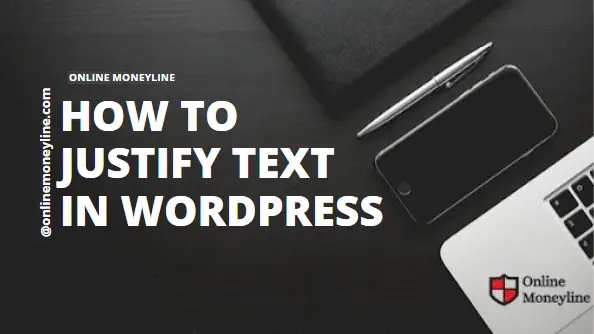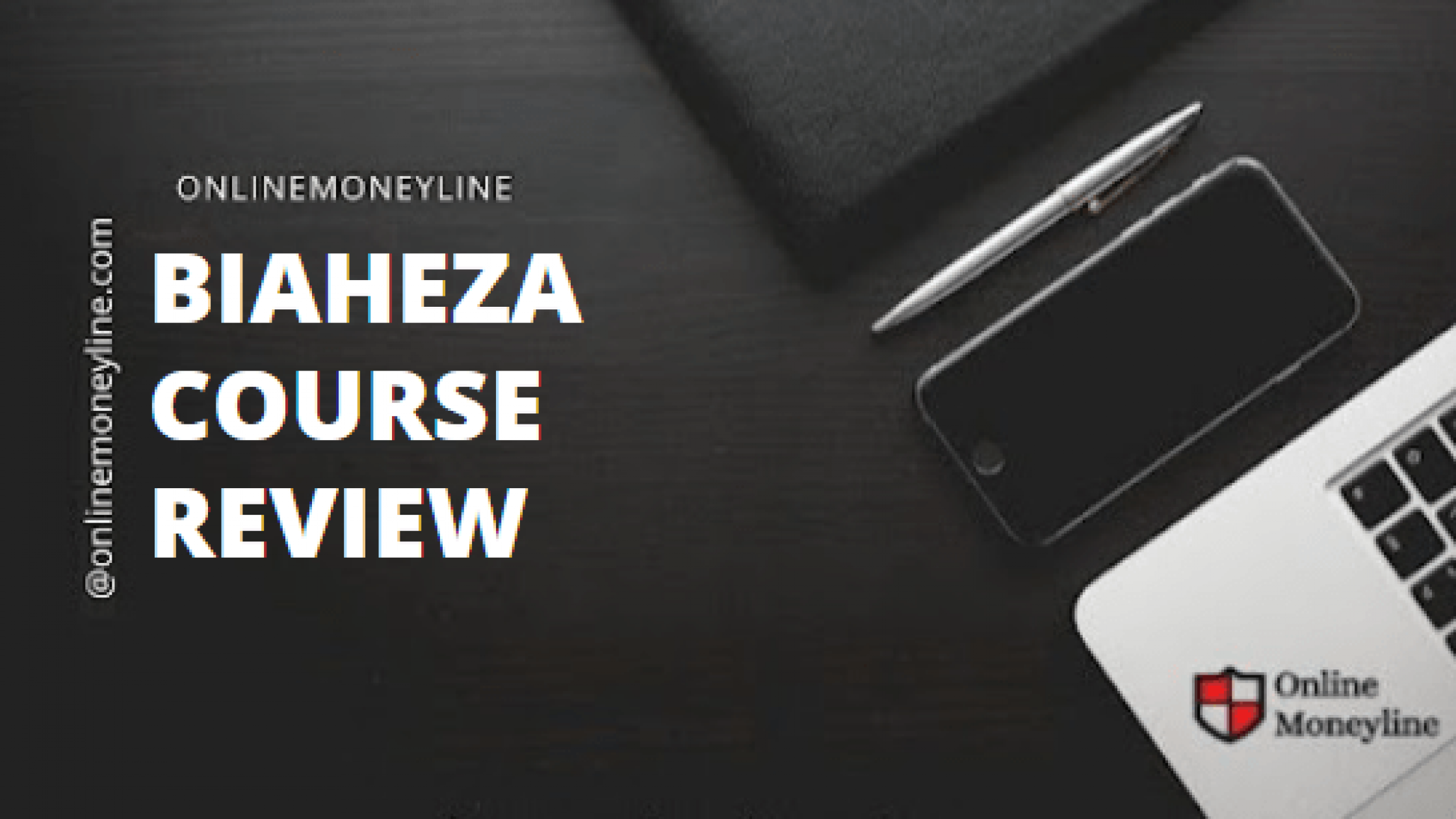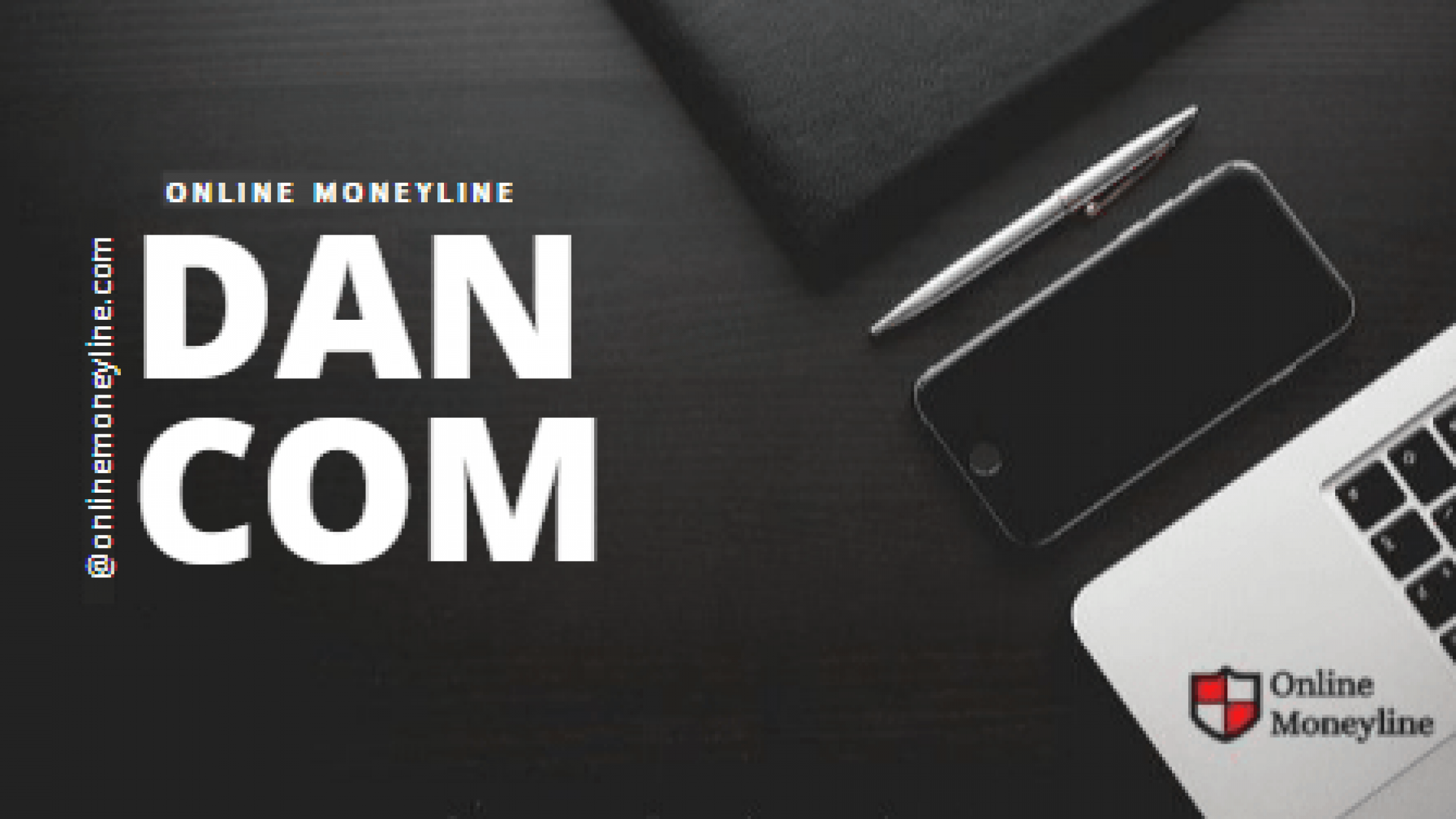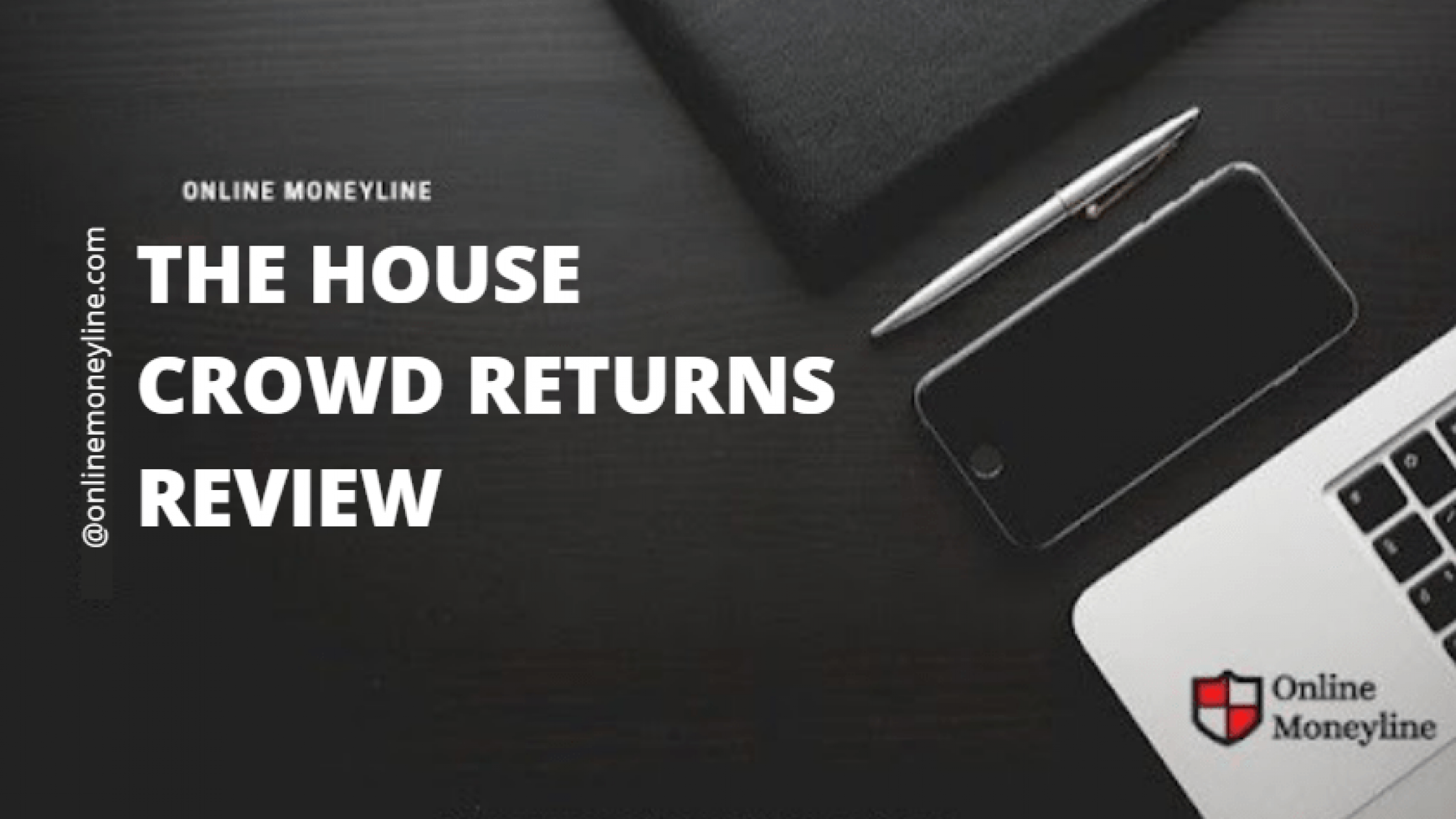WordPress has removed the ‘Justify Text’ button from the toolbar. Why? because the justification feature wasn’t working well for all browsers.
Related:Fiverr Gig Image Size 2022: 21 Secrets + FREE Templates
What Is Justified Text?
To justify text means aligning text margins on both the right and left side of the column. This results in a clean look on both ends of a column. The software adds spaces between words to create this alignment.
This requires an adjustment to the spacing between words as determined by the font. If sentences are long enough, this won’t be a problem.
Benefits
Text justification is a method of laying out text within a block of text. It is usually done using hyphenation, kerning, and other typographic techniques. Some people prefer justified text, while others do not.
It’s a matter of personal opinion and it’s not a professional sign of quality. For example, some major American newspapers and magazines justify and others align left. Also, books normally use text justification.
A benefit of justifying text is that it provides an additional element of visual clarity. Text justification also helps limit where text and text blocks begin.
Method 1 : Using Simple Keyboard Keys
Keyboard shortcuts are very useful when editing posts. You can press Alt+Shift+J to justify an entire block of text. Just select the text you want aligned and then hit Alt+Shift+J. If you want to justify individual words, you can also use Ctrl+K.
If you press Ctrl+A and Alt+Shift+J, you will see the whole post justified. If not, then you can install the Justify plugin to justify your text.
Related:Is Squarespace Good For Blogging? HONEST Review 2021-
Method 2: Use WordPress Editor
Here are steps you can follow to add justification to your text in the WordPress editor:
1. Log in to your WordPress editor.
2. Select the text you wish to justify.
3. Use the keyboard shortcut Ctrl + Alt + J (windows) or Ctrl + Option+J (macintosh) to justify the selected text.
4. Save your changes.
If you’re tired of adding the justify button to your text editor every time you need to justify a block of text, then you should consider following the steps below to remove the justify button from your text editor.
Method 3: Install A Suitable Plugin
WordPress comes with many useful features right out of the box. You can add a lot of functionality using plugins. Some of them are free, while others require payment. Plugins are small programs that allow you to extend the capabilities of WordPress.
TinyMCE Advanced Plugin
Tinymce Advanced is a great plugin that lets you add advanced formatting and styles when editing posts and pages on your WordPress site.
In the unused buttons section, click on justify and drag it into the tool bar above. Then click on save changes. Done. You should now see the “justify” button in your toolbar.
Related:How To Choose The Best Melodica On Budget: 15 Budget Melodica
Method 4: Justify Text Using Simple Shortcut Keys
To justify text in WordPress, you need to log into your WordPress editor. You will then select the text to justify. Pressing Ctrl+Alt+J will justify the text. If you are using a Mac, press Command+Option+J instead.
This approach does not always work. A better solution is to use a plugin called “Justification”. Justification helps you justify your writing style. You can also use plugins like Grammarly, ProWritingAid, and others.