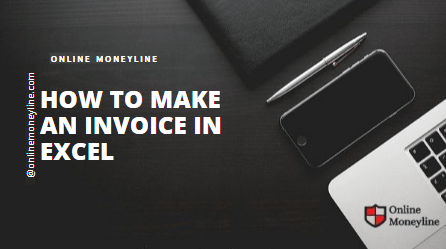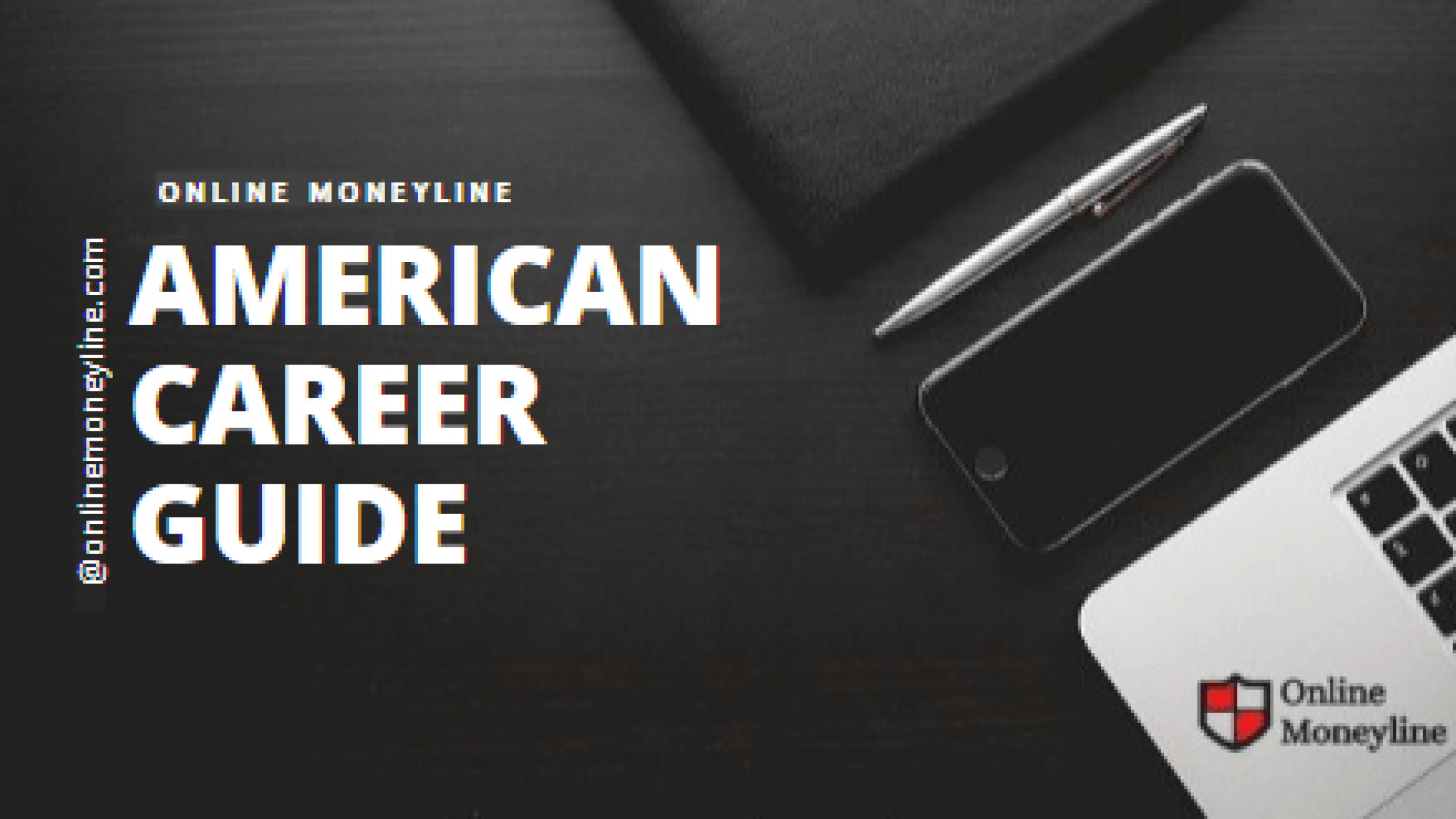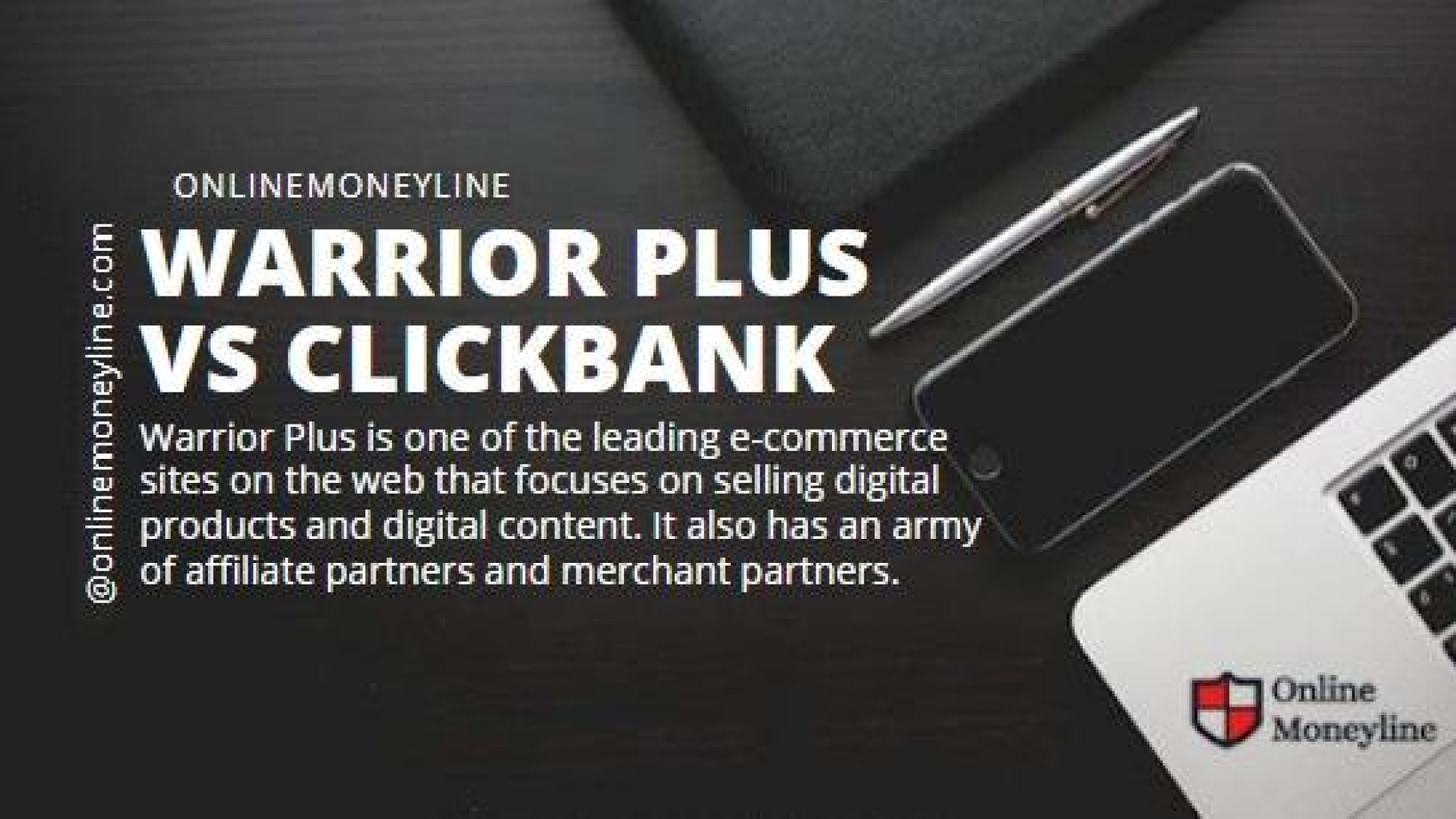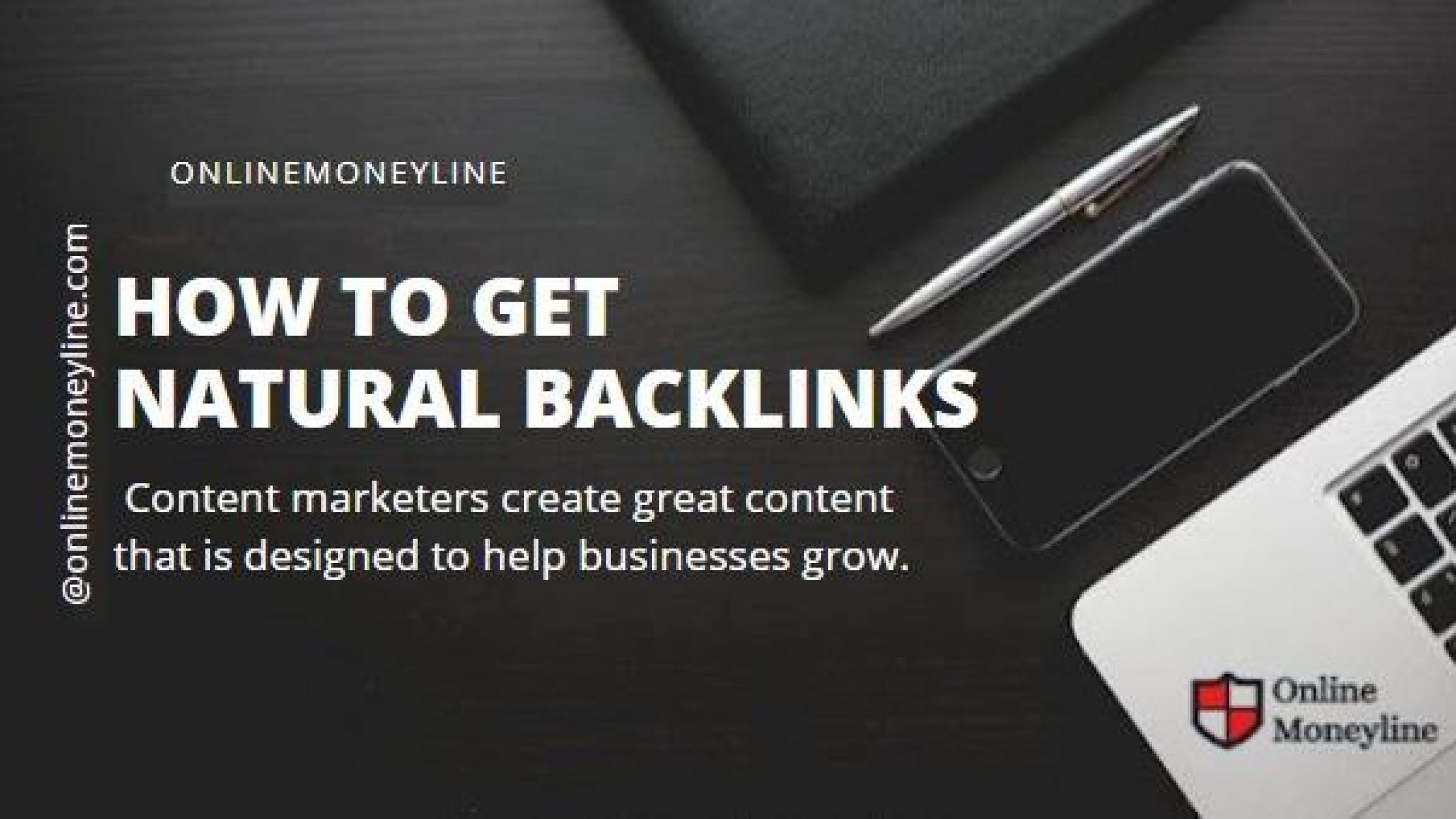A small business can create their own invoices in Microsoft Excel to start charging clients for their services.
They can either use a customizable invoice template or create their own professional invoice from scratch using the techniques described here.
Related:How To Create An Invoice In Word?
What To Include
1. Invoices should be easy to understand and follow.
You should include an:
- invoice date
- an invoice number
- a payment due date
- an itemized list of services
- a description of each service
- the hours worked or the quantity
- the rate.
2.Your invoice should also include a subtotal for each service, a total amount due, and a payment method.
3.Finally, you should include the tax information.
How To Make An Invoice From An Excel Template
Creating invoices from templates is a fairly easy task. You can customize them by changing fonts, logos, and colors.
Related:25 Steps How to Start Selling on Fiverr [Guaranteed]
Step 1: Search And Select An Invoice Template
- After launching Excel, go to the menu at the top left.
- Click on File
- In the gallery, type the word “invoice” into the search box. A list of invoice templates should appear.
- Preview each invoice template and select the one that suits your needs.
- Select Template Type
Step 2: Edit And Customize The Excel Invoice Template
Before you start editing and customizing the template, make sure that it fits your needs and involves all of the appropriate elements.
Once you’ve created a new spreadsheet, be sure to add the following information:
- Your company logo, if you have it.
- Your business’s contact information
- Your client’s contact details.
Invoices must always include the words “Invoice”, company name and contact information, client name and contact details, and payment due date.
After you’ve double checked all of the sections, add in any missing pieces, and then start personalizing the template with your business colors, logo, and preferred fonts, by using the menu formatting features at the very top of the page. Next, add in the purchase information.
Related:Cloud Hosting Vs Dedicated Hosting
Step 3 Save And Send The Invoice
To save your invoice, click on and select File. A pop-up window will open. You must first give your invoice a name and then choose the type of format you want to save it in. Save it as a PDF file.
You should always use the most efficient method of sending invoices. This includes using the fastest delivery method possible.
For example, if you’re sending invoices via email, make sure that you include the correct information such as your company name, address, phone number, and website.