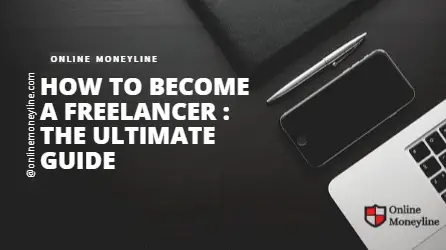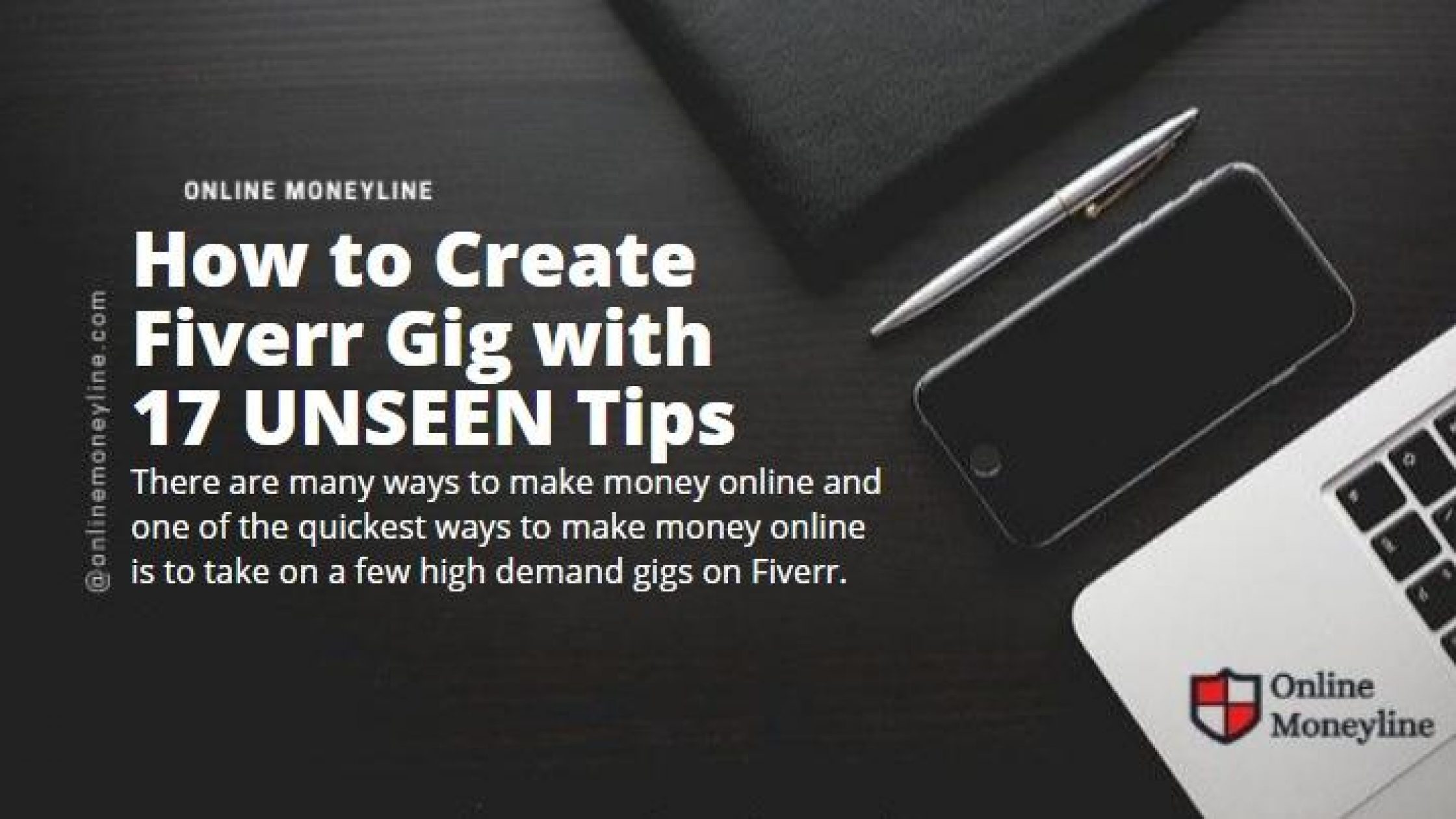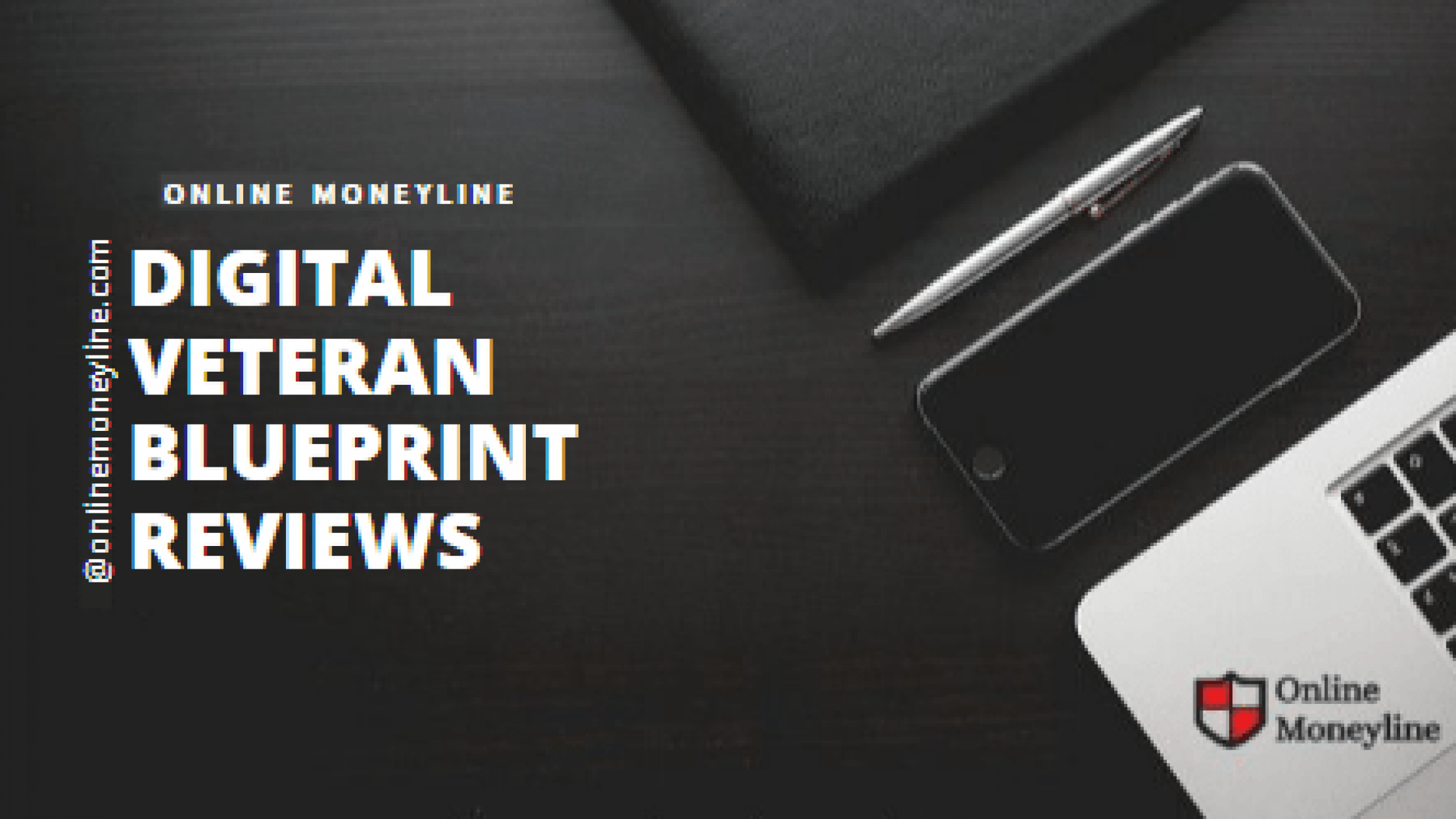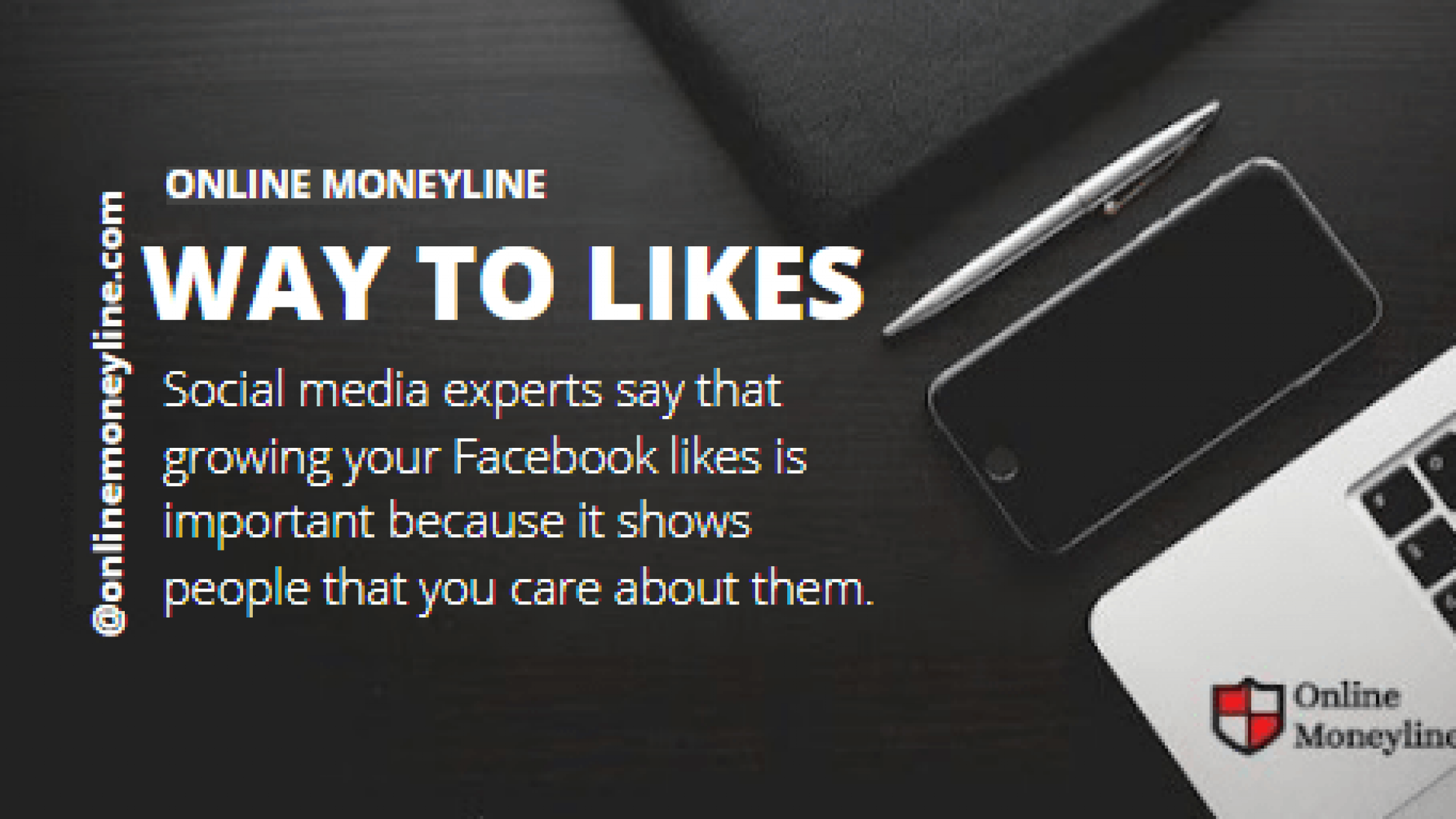You will need to create an author profile in the HubSpot platform before you can add them as an author. You can also add multiple authors at once.
Click the + icon next to the author you wish to edit. A pop-up window will appear. Enter the author’s public name and internal name. Then click Save.
The following information is required:
- Name: the author name that will appear on live blog posts.
- Internal Name: the author’s internal name that appears in the Author Dashboard in the Blog Tool.
- Public Name: the author’s public name that appears on live blogs.
- Author Slug is the unique string of the Author URL. The rest of this URL is pulled from the blogs where the author appears.
The following fields are optional:
- Language: the primary language of your content. Only authors writing multilingual content need to set a value for the language field.
- Email Address: the author’s email.
- Author Avatar: an image of the author You can use the author’s hubspot profile avatar or add a custom avatar from the files tool.
- Author Bio: A description of the author
- Website: The author’s personal website.
- Facebook/Twitter/Linkedin: The author’s social media profiles
Edit A Blog Author’s Profile
In the left sidebar, you will see a list of all your blogs. Click on any of them to view their details page. On the right hand side, you will see a section called “Authors.”
Here you will see a list that shows all the authors associated with each blog. You can also add new authors here. To add an author, click the Add button next to the name of the author you wish to add.
To filter blog posts by author, click the “All Authors” link at the top right corner of the page. Then, select either Active or Inactive.
Click “Edit full profile” to edit your author bio. You can also add tags, categories, and keywords. Finally, click Update Blog Author to publish the change.
Related:Best Way To Remove Plagiarism | 8 Ways & 100% A+ Grade
Add A Blog Author To A Post
- Select a blog post you’d like to edit.
- Click the gear icon next to the title.
- Under “Edit”, choose “Author”.
- You’ll see all the authors associated with the post.
- Choose one of them to become the primary author.
Add Authors To Your Blog
To manage and post to blogs, you will need a Google account.
- If you already have an account, sign in.
- On the left side of the page, under My activities, click Invites.
- Click “Add invitation”
- Enter the email address of someone you’d like to invite.
- Select the type of relationship you’d like to offer. For example, if you’re inviting a friend, choose Friends.
- Then click “Send invitations.
- Click Send Invitation and then click Accept Invitation after they accept your invitation.
- After they accept your invite, they will be added as an author.